Dave
Forum Replies Created
-
-
Hey all,
Love seeing everyone’s input on this—great perspectives all around!
Like I mentioned earlier, all three (Redshift, Octane, Arnold) are solid options and work in very similar ways, so switching between them isn’t too tough if the need ever comes up.
Personally, I made the switch to Redshift mainly because:
-
It’s fast (on par with Octane in most cases).
-
It’s widely used in studios, especially for Cinema 4D work.
-
It’s developed by Maxon and tightly integrated with C4D, which makes it feel really solid and stable.
-
It’s a biased renderer—so great for art directing a specific look quickly.
That said, I totally get what Cristal and Jazmin are saying—Octane has its strengths too. The way it handles volumes and that “instant cinematic” look out of the box is hard to beat for certain styles. And yeah, if your inspiration and dream work align more with what Octane delivers, then that’s a good enough reason on its own!
Ultimately, it comes down to what suits your style, workflow, and goals best. There’s no wrong choice—just the best choice for you.
-
-
Dave
AdministratorMarch 19, 2025 at 4:23 pm in reply to: Picture Viewer , Current Frame not matchingHey Sam,
It sounds like your Picture Viewer might be showing an old frame or rendering from a different take. Try these steps:
-
Check Render Range, Frame Settings & FPS
- In Render Settings, make sure:
- Frame Range is set to Current Frame (if rendering a single frame).
- The frame number matches what you expect.
- Your Scene FPS (Project Settings:
Ctrl+D) matches your Render FPS (Render Settings). A mismatch can cause frame offsets.
- In Render Settings, make sure:
-
Check Takes System
- If you’re using Takes, make sure you’re on the correct one before rendering.
-
Manually Set the Frame in Render View
- If you’re using Redshift Render View, manually move to the correct frame before rendering to Picture Viewer.
-
Check the New “Force Pre-Roll” Setting in R2025
- There’s a new Force Pre-Roll setting in Output Settings in R2025, which is very buggy in my experience. Make sure it’s switched off.
-
Failing that, try copying everything to a new scene
- Sometimes a project file can become corrupt. Copy all objects, cameras, and lights into a fresh scene and try rendering from there.
If it’s still not working, send your file over to support@ and I’ll take a look for you.
Cheers,
Dave -
-
Dave
AdministratorMarch 19, 2025 at 4:09 pm in reply to: Daz to C4D bridge, C4D 2015 figure materials are all blackGreat to hear you guys are having success with it, to be honest I haven’t touched Daz since I made that course so I cant really say much about the latest integration.
For simplicity I can only really offer support in C4D + Redshift and not any 3rd party software or plugins.
However if I find myself back in Daz again, I’ll definitely post my findings or add a new video to the course.
All the best with it!
-
Hey Matt,
Great find! Animagraffs has some awesome breakdowns.
For the semi-transparent material with colored edges, they’re likely using a Fresnel effect or a thin-film shader in their material setup. In Redshift (or any other renderer), you can achieve this by:
- Using Fresnel in the Opacity or Transmission – This makes the center fully transparent while keeping the edges visible.
- Adding a Rim Light or Subsurface Scattering – To enhance the glow around the edges.
- Using a Custom Shader – In Redshift, the RS Material with a Transmission color and a Fresnel node in the Opacity slot can help get that look.
For the smokey air inside the pipes, it’s probably:
- An animated texture mapped inside a transparent object.
- A volumetric shader inside the pipes with noise-driven density.
- A post-processing trick using compositing.
You could try Redshift Volume with a noise texture or even an animated VDB if you want full control (Pyro can also give you very realistic looking smoke but you need a lot of RAM and storage).
I think I might add this one to my list of tutorials to make too, a few people have contacted me about this kind of thing.
Hope that helps
Cheers,
Dave -
Hey Stella,
A black render in Redshift usually means one of a few things:
- No Lights in the Scene – Redshift doesn’t have a default light, so you need to add at least one (like a Dome Light, Area Light, or Physical Sky).
- Wrong Render Viewport – Make sure you’re using the Redshift Render View instead of the default C4D viewport renderer.
- Camera Issues – If a camera is set up but not enabled in the render settings, you might be looking at nothing. Try disabling the camera or adjusting its position.
- Materials Not Loaded – If the scene uses textures that are missing, the objects might not be rendering correctly. Check the Redshift Material Manager for missing textures.
- Check Redshift Installation – Make sure Redshift is correctly installed and enabled in your C4D Preferences → Renderer settings. If it’s not showing up, try reinstalling or updating it. Also, ensure that your GPU is supported and properly configured in the Redshift System settings.
Try these and let me know if the issue persists!
Cheers,
Dave
-
Hey Israel, sounds like an interesting setup! The issue is likely due to how the Parent Constraint interprets transformations when you flip the character along the Z-axis. When you scale an object negatively, it can cause an unintended inversion of rotation due to how Cinema 4D handles coordinate space.
A possible fix:
- In the Parent Constraint settings, try enabling ‘Maintain Original’ or adjusting the ‘Up Vector’ to keep the orientation stable.
- Another option is to use an Aim Constraint instead of flipping geometry. This could keep the features facing the camera without the need for a second character.
- If flipping is necessary, you might need to add an extra Null as an intermediary between the constrained object and the bone, then invert its rotation manually or with an XPresso setup to counteract the unwanted rotation.
Let me know if that helps or if you need more details!
-
No worries, did you get it working?
-
Dave
AdministratorMarch 22, 2025 at 7:27 pm in reply to: Daz to C4D bridge, C4D 2015 figure materials are all blackI think I cover a bit of animation in the course, the essential tools anyway so you should be covered
-
No worries, great to hear!
-
Cheers Mimi,
If your object is spinning out of control in all directions when rotating, you’re likely running into gimbal lock. This happens because Cinema 4D uses Euler angles for rotation, meaning the rotation axes are applied in sequence (X, then Y, then Z). At certain angles, one axis can align with another, causing unexpected and uncontrollable motion.
How to Fix It:
Instead of rotating the object directly, place it inside a Null and rotate the Null instead. This works because:
✅ The Null acts as a parent, allowing free rotation.
✅ Your object stays inside, avoiding axis misalignment.
✅ It prevents gimbal lock, keeping rotations smooth and predictable.Quick Fix:
1️⃣ Select your object.
2️⃣ Press ALT + G → This creates a Null and places your object inside it.
3️⃣ Reset the object’s rotation to (0,0,0) to avoid double transformations.
4️⃣ Rotate the Null, not the object.Now your rotations should work smoothly without going crazy! 🚀
-
You’re very welcome, Israel! Glad you found a solution that worked for you. And yeah, that intermediate null trick comes in handy for all sorts of constraint weirdness. Keep up the awesome work, and feel free to drop by anytime if you run into more challenges—always happy to brainstorm!
-
Hey! No problem at all—glad I could help!
For the blush powder material, you’ll want to use a mix of subsurface scattering and a fine noise bump to get that soft, slightly textured look. A subtle sheen or specular highlight can also help mimic the way powder catches light. If you’re using Cinema 4D with Redshift or Octane, I’d recommend starting with a diffuse base, adding some light SSS, and layering a soft roughness map for realism.
For the semi-transparent plastic on the compact, it’s all about getting the transmission settings right. Make sure to use a mix of refraction and roughness to achieve that slightly frosted effect, and tweak the IOR to around 1.49 for a realistic plastic look. Let me know what renderer you’re using, and I can suggest more specific settings!
Would love to see how it turns out! 🚀
-
Hi Kieran, is that first image your render or the look you’re trying to create?
Making an Indent in Powder Material:
For the powder indentation effect:
-
Displacement Map Method:
- Convert your logo to a black & white height map.
- Apply it as a Displacement Map in the material settings.
- Use a high-subdivision plane to capture details.
-
Volume Builder (For a More Sculpted Look):
- Drop your logo shape into a Volume Builder and subtract it from a powdery surface.
- Adjust voxel size for precision.
- Use Volume Mesher to convert it back into geometry.
-
-
No worries, did that setup all make sense?